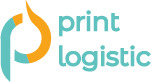Do you want to turn your digital designs into awesome printed products? Thanks to print-on-demand (POD) services, it’s easier than ever before! But before you hit that “print” button, you need to make sure your image file is up to par. A low-quality image file can ruin even the best design, leaving you with a subpar print that won’t do your work justice. In this article, we’ll guide you through the most important factors to consider when preparing your image files for POD. We’ll share some tips on how to avoid common mistakes and achieve the best possible print quality for your POD products. So, whether you’re a seasoned designer or just starting out, buckle up and get ready to learn how to create the perfect print-on-demand image file!
Print on Demand: The Right File Format
When it comes to print-on-demand, the file format that is best for printing will depend on the specific print-on-demand service you’re using. However, in general, PNG and TIFF are the best file formats for print-on-demand because they are lossless and can retain the highest level of detail and quality. These file formats also support transparency, which can be useful for designs that require a transparent background.
JPEG is a common format for digital images, but it may not be the best choice for printing, especially if the image has a lot of detail or you want to print in a larger size. JPEG files use compression, which can result in a loss of quality and detail, particularly in areas of the image with fine lines, text, or gradients.
Print on Demand: The Best Color Mode
The color mode that is best for designs for print on demand is CMYK. CMYK stands for Cyan, Magenta, Yellow, and Key (which is black). We recommend this color mode in commercial printing.
CMYK is a subtractive color model, which means that the colors are created by subtracting light from white paper. In contrast, RGB (Red, Green, Blue) is an additive color model that is used for digital screens only. When designing for print on demand, it’s important to use the CMYK color mode because it provides a wider range of printable colors and can produce more accurate color reproduction on printed products. If you design your files in RGB mode, the colors may appear different when printed than what you see on your screen, which can lead to unexpected results. Try not to use custom Pantone colors, since they will be much more expensive to produce.
Print on Demand: File Resolution
Resolution is the amount of detail captured in an image and we measure it in dots per inch. The higher the resolution, the more detail an image will have, and the sharper it will appear when printed. For print-on-demand, a resolution of 300 dpi is the standard. It produces high-quality prints with sharp details and vibrant colors. It’s important to note that if you use a lower resolution, such as 72 dpi (which is commonly used for web graphics), your print may appear pixelated or blurry. Additionally, increasing the resolution of an image that was originally created at a lower resolution will not necessarily improve its quality. We recommend art files used for DTG printing are a minimum of 3000px wide & the file resolution is set to 300 DPI.
Design Considerations For DTG Printing On Demand
There are a few more important things to consider when you’re designing your files for printing on garments and textiles. Keep them in mind when you create your unique collections of printed clothes and home décor textiles:
- Depending on the garment color, off-black, and off-white ink prints may print inaccurately. Always remember to use 100% black or 100% white color.
- When using transparent glows or gradient effects on dark garments, the white base beneath the design will be visible. It can remove much of the color from the design. If you intend to print on black or another dark color try to avoid this effect in your designs.
- If you want to use transparent gradient designs on colored DTG products – use halftone gradients, of individual opaque dots. They will assist you in creating the optical illusion of a gradient or fade without any transparent elements. Gradients, on the other hand, can look great on products printed with sublimation techniques.
- If you submit an all-black design on a black garment, your customer may receive… a blank garment. Usually we don’t print black ink on a black garment when using the Direct-to-Garment printing method. All black elements of your design will be removed during the printing process to reveal the garment color beneath.
- Direct-to-garment printing on dark garments requires printing a white under base below colored prints. Printing white base below black ink, the result can appear more “grey” than black. To avoid this – you can use about 50% knockout effect in the white parts of your designs.
By following these tips, you’ll be well on your way to creating the perfect print-on-demand image file. Remember, the quality of your image file can make or break the final product. It’s worth to take the time to optimize them for printing. Good luck, and enjoy your designing!